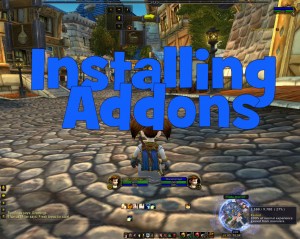 This week’s Short Guide will focus on installing addons to lower your mouse usage. I know a lot of veteran players already know how to install and activate their addons, so I won’t to be including the installation process in the video. However, I want to make sure any newer players that might be confused about addons can get them installed. For this, I am including a how to install addons below. There are actually a few different ways to do this so without further ado…
This week’s Short Guide will focus on installing addons to lower your mouse usage. I know a lot of veteran players already know how to install and activate their addons, so I won’t to be including the installation process in the video. However, I want to make sure any newer players that might be confused about addons can get them installed. For this, I am including a how to install addons below. There are actually a few different ways to do this so without further ado…
Installing Curse Client
I have to say after playing this game for six years now installing the curse client is by far the simplest and easiest way to install addons, and also keep them updated. To get the curse client, visit their website and click which platform you need.
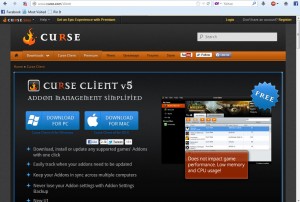 The Curse client is free to download and free to use. I have personally used this for the last four years and have never had any problems. After you download the setup file, you’ll be prompted to enter your curse account. If you don’t have one, creating one is quick and free. After you have your account, enter your login information and connect.
The Curse client is free to download and free to use. I have personally used this for the last four years and have never had any problems. After you download the setup file, you’ll be prompted to enter your curse account. If you don’t have one, creating one is quick and free. After you have your account, enter your login information and connect.
In the client itself you can see a list of your installed addons. Any that you need to update will be in bold black letters.
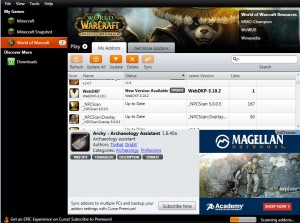 From here you can also install new addons by swapping tabs. There are many categories you can look through for your needs, or you can search for specific addons.
From here you can also install new addons by swapping tabs. There are many categories you can look through for your needs, or you can search for specific addons.
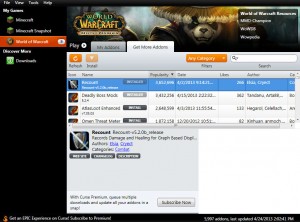 When you find what you want just hit install. Easy, eh? You can turn on your newly installed addons in World of Warcraft to use them. Don’t worry I’ll show you how after we cover the other ways to install addons.
When you find what you want just hit install. Easy, eh? You can turn on your newly installed addons in World of Warcraft to use them. Don’t worry I’ll show you how after we cover the other ways to install addons.
Manually Installing Addons on PC or Mac:
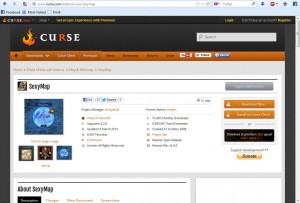 To manually install addons, first download the addon you need from sites such as Curse. There are other sites too, but Curse is the only one I know from personal experience as being safe and secure. Once you have your file downloaded, you’ll have to extract it. Programs like WinZip or StuffIt may be needed depending on your operating system.
To manually install addons, first download the addon you need from sites such as Curse. There are other sites too, but Curse is the only one I know from personal experience as being safe and secure. Once you have your file downloaded, you’ll have to extract it. Programs like WinZip or StuffIt may be needed depending on your operating system.
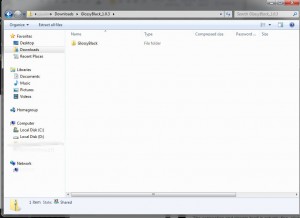 The folder you extract the file into also depends on where your Warcraft directory is.
The folder you extract the file into also depends on where your Warcraft directory is.
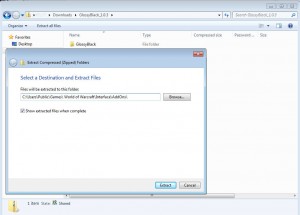 Here are the default locations for various operating systems:
Here are the default locations for various operating systems:
– Windows XP
C: Program FilesWorld of WarcraftInterfaceAddOns
– Windows Vista or Windows 7
C:UsersPublicGames World of WarcraftInterfaceAddOns
– Mac OSX
[Macintosh Hard Drive]../World of Warcraft/Interface/AddOns/
Activating your AddOns:
To turn your newly installed addons on and off, log into Warcraft to your character selection screen.
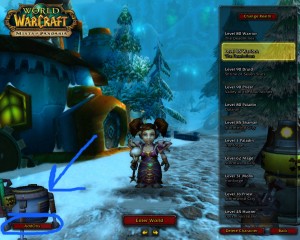 In the bottom left corner click the Addons button. This should open a menu.
In the bottom left corner click the Addons button. This should open a menu.
Here you can choose which addons you want to turn on.
You can also turn specific addons on for individual characters or you can turn it on for every character on a realm.
There is also an option to load out of date addons. This allows addons to work even if they have not been updated to the current patch.
Now that you know how to install addons for World of Warcraft, stay tuned for this week’s short guide for addons that reduce your mouse movements.
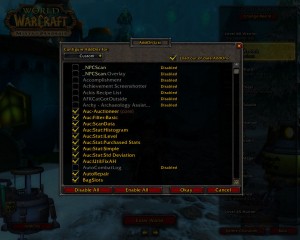
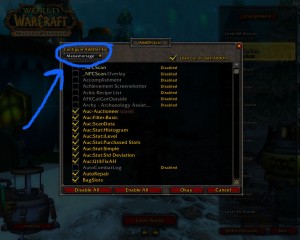
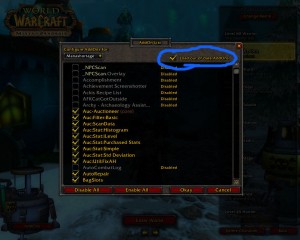
Leave a Reply